Initialising & Resyncing the Inzant Sales App
If you need to reload your database the process is quite straight forward. Please be mindful that performing the below process will erase ALL information within Inzant Sales on the device, so please check and make sure all incomplete orders or quotes are saved and submitted before proceeding.
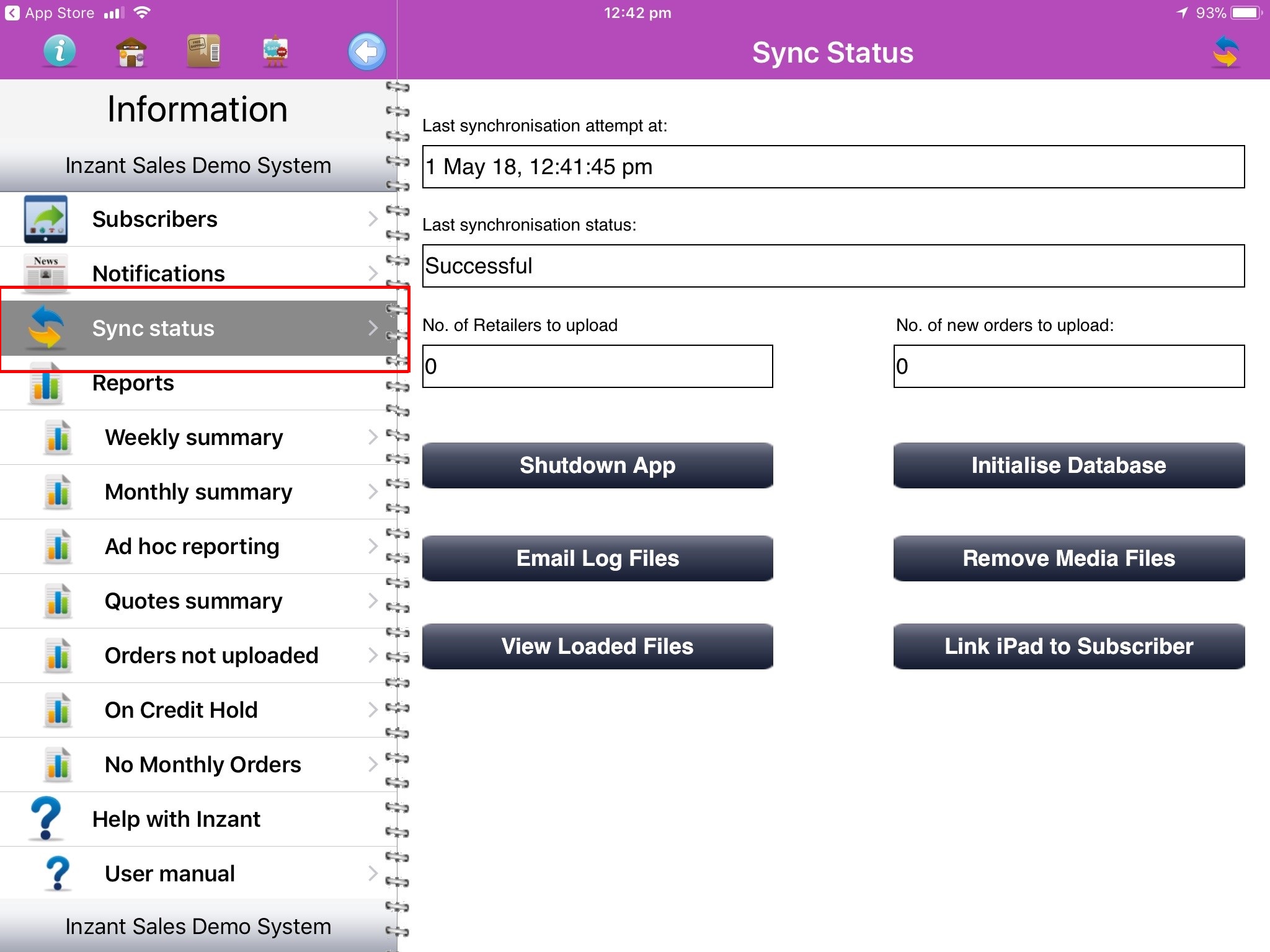
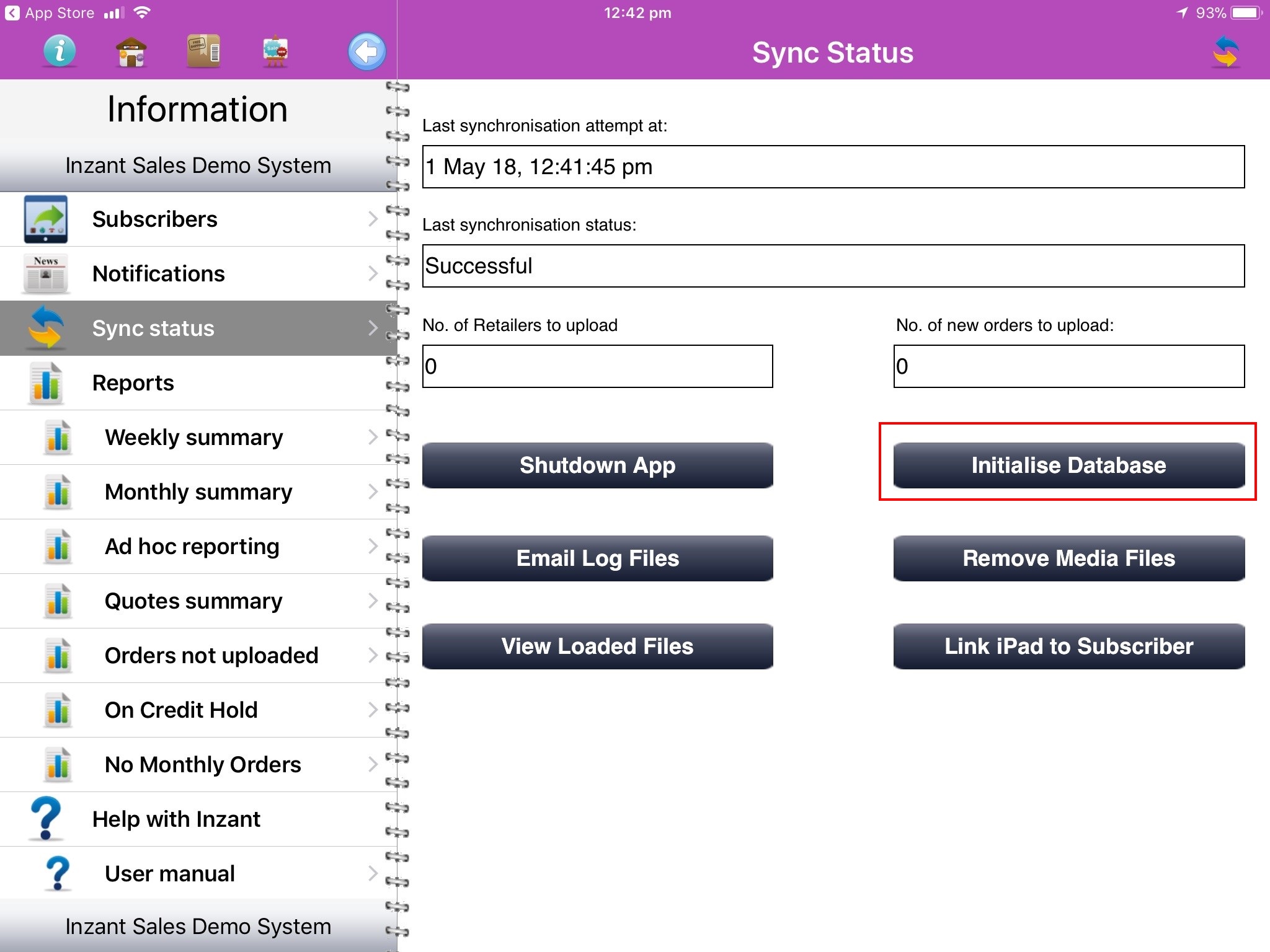
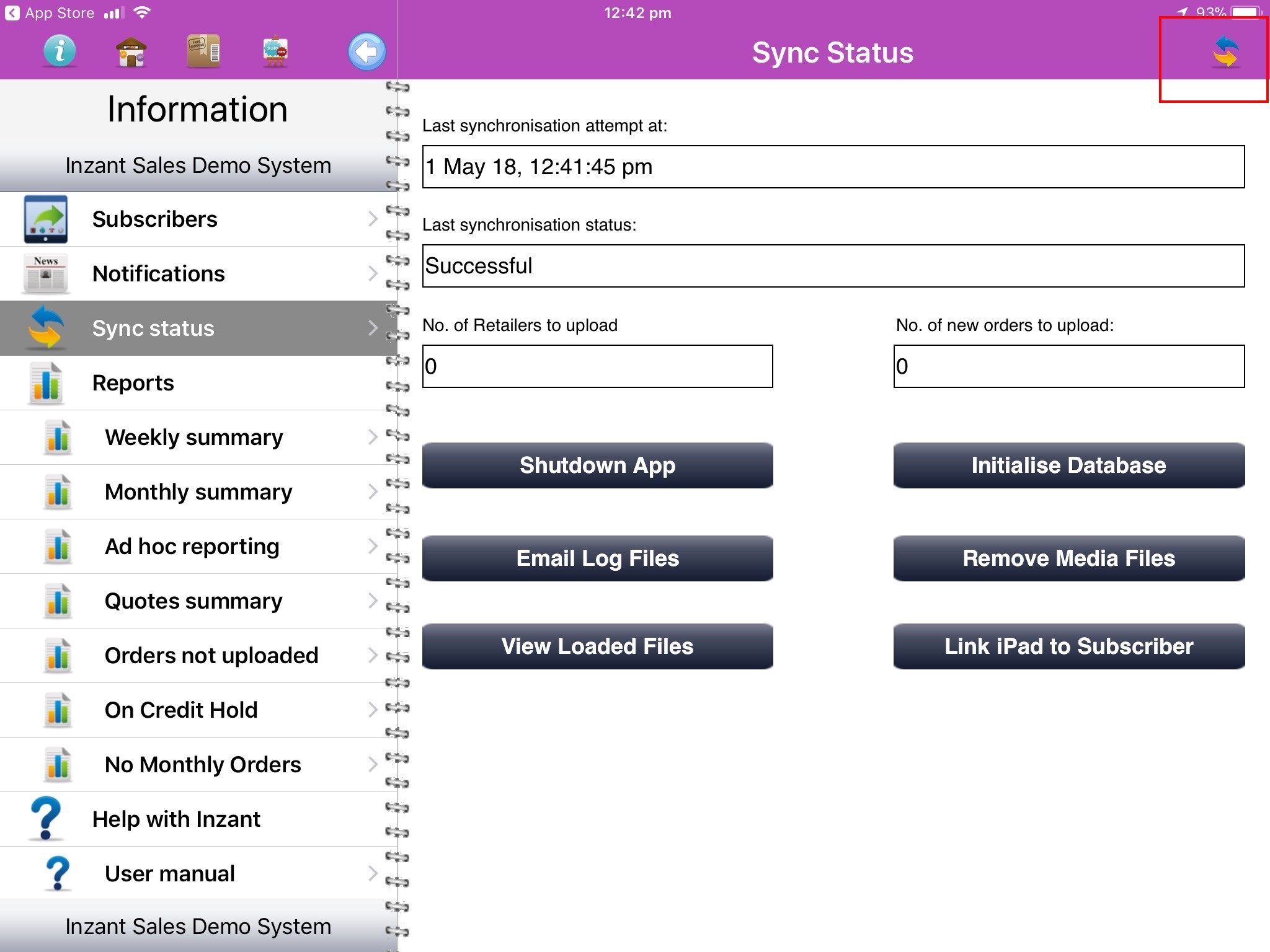
1. Start the Inzant Sales App
2. Touch on the Sync Status menu item in the Information area
3. Touch the Initialise Database button and confirm the operation on the popover
4. Touch the Sync icon to resync the data to your App.
After the Sync has completed, the database will be restored with all customers, products and history. Note that this could be a long sync, so please ensure your device is on Wi-Fi and is charging (to preserve battery life and your data plan).
Related Articles
Initialising & Resyncing the Inzant Sales Plus app
If you need to reload your Inzant Sales app the process is quite straight forward. Please be mindful that performing the below process will erase ALL information within Inzant Sales on the device, so please check and make sure all incomplete orders ...Database Tasks - Initialising the Media
Initialising the Media Touch the 'Utilities' cog in the top of Home Screen. Touch 'Database Tasks' in the drop down list. Touch 'Clear and reload Media file' . You will need to confirm this operation. On confirming the operation, the App will ...Printing and Emailing Sales Orders from the iPad
The Quick Help Guide shows you how to Email And/or Print an order on the iPad. Tap the PDF button on the Inzant Sales Plus App Order Review screen to view the order in PDF format. Tap if you would like images included in the printed or emailed sales ...Taking an Order from the Inzant Sales Plus App / iPad
This Article shows how to Take an Order from the Inzant Sales Plus App. Open the Inzant Sales Plus App on your device, Tap the Retailer Icon highlighted to select the Retailer you would like to start an order for. Select the “Retailer” in the list ...Linking Inzant Sales Plus to an additional Subscriber (Company)
If you need to have more than one company on your Inzant Sales Plus app, you'll need to enable the "Multiple Subscribers" setting before you'll be able to link to the additional systems. You can easily do this by; Opening the Settings application. ...
Popular Articles
Home Screen and Navigating the System
The Home Screen The home screen is the start up screen for the App. It contains links to all the other major screens and provides some KPI information and access to your schedule. In this article we will discuss all the links so you can navigate ...Editing a Retailer
This article describes the process of editing a retailer. More detailed information on retailer information can be found at the following article (Retailer Detail Screen) To Edit a Retailer touch 'Retailers' on the left of the Home Screen. Touch the ...Order History Search Screen
The Order History Screen allows you to review history and report on ordering processes. This article describes how to use the Order History screen. Online Help The help link will provide you with online access to our knowledge base with the articles ...Quick Guide Reporting - Customer Website Access Status
To get a list of your existing Retailers & Contacts with the state of their website access you can run a simple report from the Management Portal Reporting Module Click on Reporting in the Side Bar Menu to see the available reports. Click the Website ...Master and Variation Products
Inzant Sales supports Master and Variation products. these products appear in the App slightly different to normal products. This article describes how Master and variation products are displayed in the App. When viewing product lists, on the Product ...
Recent Articles
End to End Video Guide on Using Smart Catalogues
We've put together a pretty comprehensive video on using Smart Catalogues here, which covers the salesperson user experience (and how to edit that if you wish), how to create the PDF, and then how to create the smart catalogue in Inzant Sales. If you ...Management Portal - Adding a Pricing Rule Walk Through Video
Watch the linked video as we walk through creating a new pricing rule, set conditions for discounts, select products, choose applicable price lists, and schedule the rule for auto-publishing. Check out the detailed steps and explanations below to ...Performing a Hard Reset on an iPad
Adding a Favourites List to a Retailer
In this video, I will show you how to add a favourites list to a retailer. I will guide you through the steps, including selecting the retailer, navigating to the favourites section, and adding a list. I will also explain how to choose the contact ...Accessing and Managing Favourites Lists
In this video, I will show you how to access and manage your favourites lists on our platform. I will guide you through the steps to access your favourites list, apply filters, and view specific categories. Additionally, I will demonstrate how to add ...