Product Details and Line Notes
Product Details and Line Notes
Access the product details including Stock on Hand follow steps below
- Touch product line
- Slide to left
- Touch on Details for Stock on hand, media and more
- Touch on notes to add a line note
Slide to the left |
|
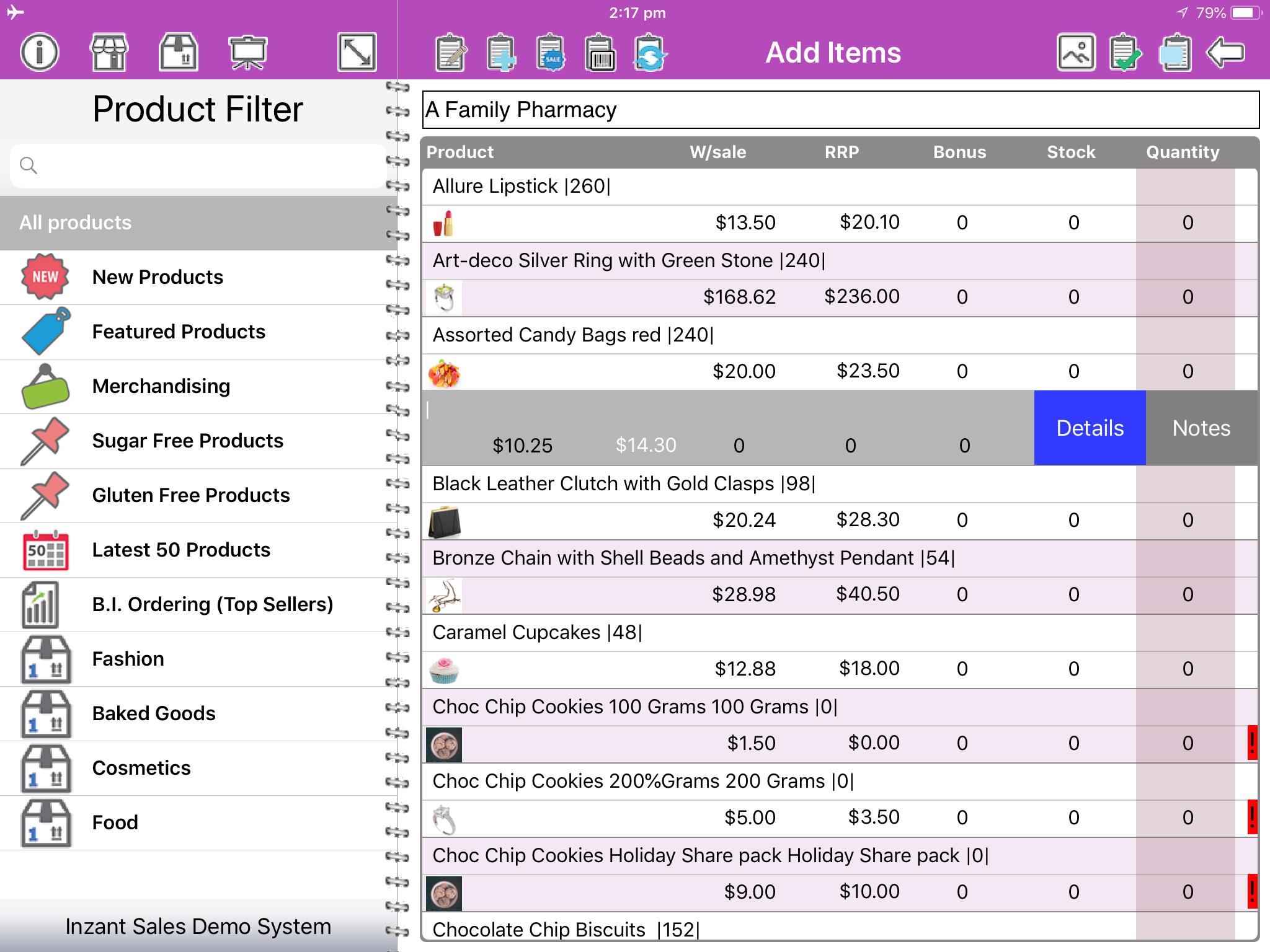
Related Articles
Product Details and Line Notes
To access the product details including Stock on Hand follow steps below Touch product line Slide to left Touch on Details for Stock on hand, media and more Touch on notes to add a line noteAdding Notes to Orders
This article describes how to add Notes to an order for both the complete order (i.e. general notes) and also individual lines on an order (i.e. product specific). Order Notes You can add a note to the order in different stages of placing the ...Product Details and Line Notes
Access the product details including Stock on Hand follow steps below product line Slide to left Touch on Details for Stock on hand, media and more Touch on notes to add a line noteVideo Guide - Inzant Sales iPad - Ordering- Adding a line item note
This video shows how to add Line Notes to an order for both in the order and on the summary screen. Order Notes Adding Notes to Orders (inzant.com.au)Journal Notes for Retailers
Adding a Journal Note This article covers how to create a Journal note on the iPad. Journal notes are the notes captured during an interaction with a Retailer. Journal Notes are taken during an interaction with a customer, and are designed to ...
Popular Articles
Home Screen and Navigating the System
The Home Screen The home screen is the start up screen for the App. It contains links to all the other major screens and provides some KPI information and access to your schedule. In this article we will discuss all the links so you can navigate ...Creating a Retailer
This article provides a short walk-through tutorial on the steps required when creating a new Retailer Using the Inzant Sales app. To Create a New Retailer touch 'Retailers' on the left of the screen. You will now be able to view a list of previously ...Setting a Retailer to have Website access from the Management Portal
To enable customers access to the B2B Portal or Website, you need to allow the Contact on a Retailer to have access. After logging into the Inzant Sales Management Portal you'll need to navigate to the Contact or Retailer in question. Finding a ...Inzant Website CMS User Manual
The latest version (currently version 1.4) of the CMS User Manual is attached, which you can download and use as required.Creating Hyperlinks
There are two main areas within the CMS that hyperlinks can be created; In a specific content zone provided by a widget. In the CK Editor content entry zone. Both zones offer the same 3 basic link types, Internal URLs, External URLs and Mailto ...
Recent Articles
Management Portal - Adding a Pricing Rule Walk Through Video
Watch the linked video as we walk through creating a new pricing rule, set conditions for discounts, select products, choose applicable price lists, and schedule the rule for auto-publishing. Check out the detailed steps and explanations below to ...Performing a Hard Reset on an iPad
Adding a Favourites List to a Retailer
In this video, I will show you how to add a favourites list to a retailer. I will guide you through the steps, including selecting the retailer, navigating to the favourites section, and adding a list. I will also explain how to choose the contact ...Accessing and Managing Favourites Lists
In this video, I will show you how to access and manage your favourites lists on our platform. I will guide you through the steps to access your favourites list, apply filters, and view specific categories. Additionally, I will demonstrate how to add ...Creating Bespoke Favorites Lists for a Contact
In this video, I will show you how to create a bespoke favorites list for a specific contact. Sometimes, certain contacts may have unique preferences, and it's important to cater to their needs. I will guide you through the process of selecting the ...