Taking an order with Product Variations
Inzant has modified the product Master / Variation display on the iPad to automatically group all variation items under the Master product. This helps keep the ordering process quick & simple by enabling all variants of a single master product to be ordered in a single location.
Product Filter Screen
The Products Filter screen will now show the master product with no pricing listed - and no longer display any variation items in the list. To view the variation products linked to a master item simply touch the master product in the list and a pop over will show all of the variations (including Pricing information).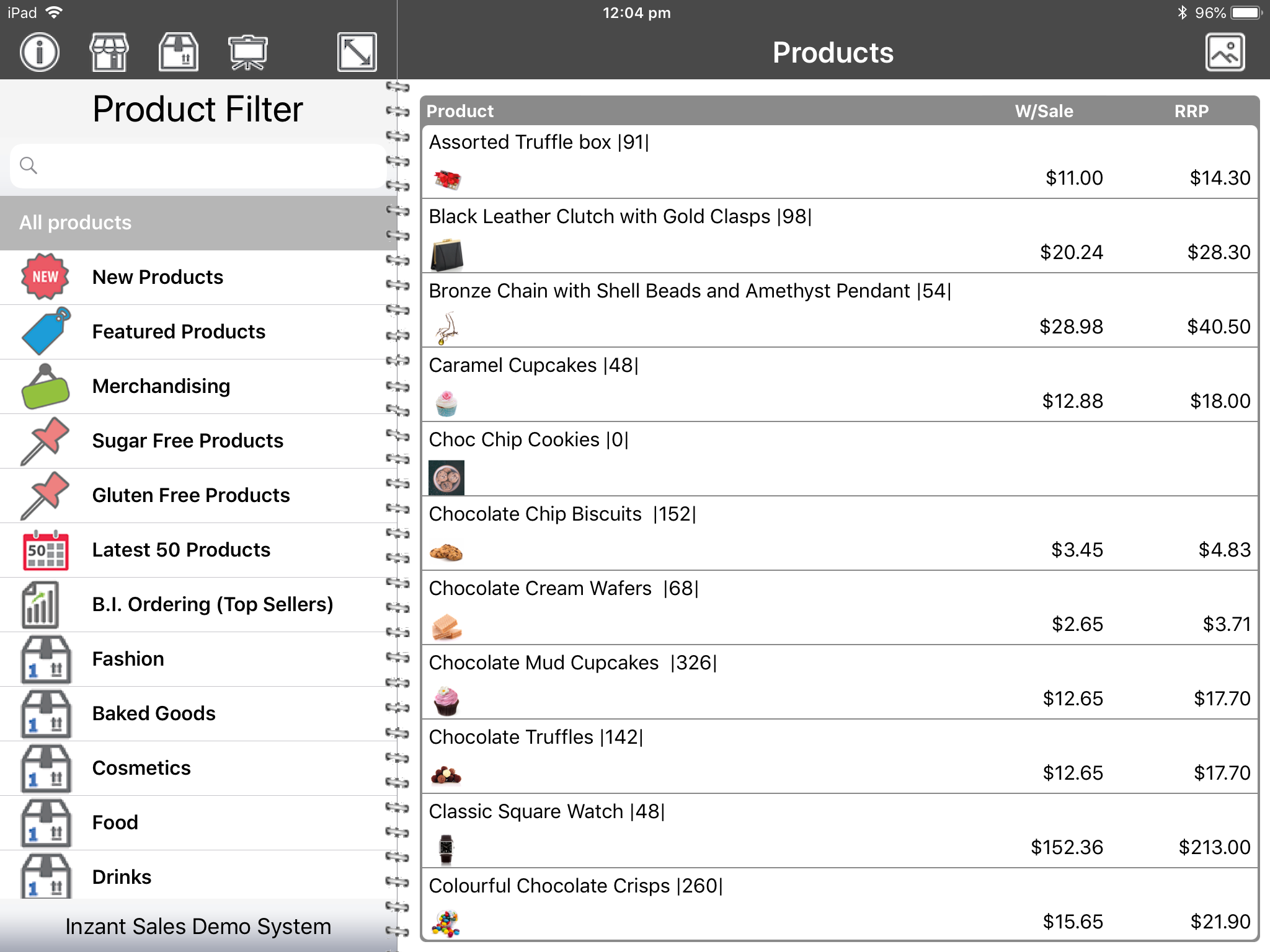
Tapping the Master item in the list will open a popup containing all the variation product information.
Add Items Order Mode
When taking an order via the Add Items mode the product variations will appear in the same pop over style as the product details screen.
Whilst viewing the variation products you can open the "Details" popup or "Notes" popup by tapping the variation item, holding down your finder and sliding to the left. Here you will see the "Details" and "Notes" options, touch these options to open the relevant popup.
StockCount Order Mode & Order Review
The StockCount order mode differs from the Add Items because the variation products are not grouped underneath the master product. On this screen they are all displayed separately (much the same as Individual products). This enables you to take full advantage of the "previously ordered" columns on this screen with full context of the other products being displayed.
Products on this screen are added to an order using the standard quantity popup in the far right location of the row.
This is the same for the Order Review screen, all variation products are displayed ungrouped - to enough easy review of total products, qty and price across the order at a glance. Note that when an order is submitted only the variation products will be included on the order (as Master products are unable to be ordered).
Related Articles
Master and Variation Products
Inzant Sales supports Master and Variation products. these products appear in the App slightly different to normal products. This article describes how Master and variation products are displayed in the App. When viewing product lists, on the Product ...Taking an Order on the iPad using Add Items order mode
This guide will show you how to take an Order on the iPad using the Add Items order mode. To get started, tap the Retailer icon, then select the Retailer you'd like to raise the order on. To begin an order, tap the Interaction icon. Now tap the 'New ...Adding and Editing Products using the Management Portal
This guide provides information on Adding & Editing Products in the Inzant Sales Management Portal. Firstly you'll need to be logged into the Inzant Sales management / admin portal. Adding a Product The quickest way to Add a new Product is to use ...Taking an Order using Product Image Campaigns
This Quick Help Guide shows you how to take an order using the product image presentation mode on the iPad. Tap the 'Retailer' Icon Find the required Retailer using the filters or search on Suburb or Name. If you are using the 'Call cycle' filters ...Taking an Order from the Inzant Sales Plus App / iPad
This Article shows how to Take an Order from the Inzant Sales Plus App. Open the Inzant Sales Plus App on your device, Tap the Retailer Icon highlighted to select the Retailer you would like to start an order for. Select the “Retailer” in the list ...
Popular Articles
Home Screen and Navigating the System
The Home Screen The home screen is the start up screen for the App. It contains links to all the other major screens and provides some KPI information and access to your schedule. In this article we will discuss all the links so you can navigate ...Editing a Retailer
This article describes the process of editing a retailer. More detailed information on retailer information can be found at the following article (Retailer Detail Screen) To Edit a Retailer touch 'Retailers' on the left of the Home Screen. Touch the ...Quick Guide Reporting - Customer Website Access Status
To get a list of your existing Retailers & Contacts with the state of their website access you can run a simple report from the Management Portal Reporting Module Click on Reporting in the Side Bar Menu to see the available reports. Click the Website ...Master and Variation Products
Inzant Sales supports Master and Variation products. these products appear in the App slightly different to normal products. This article describes how Master and variation products are displayed in the App. When viewing product lists, on the Product ...Creating a Retailer
This article provides a short walk-through tutorial on the steps required when creating a new Retailer Using the Inzant Sales app. To Create a New Retailer touch 'Retailers' on the left of the screen. You will now be able to view a list of previously ...
Recent Articles
End to End Video Guide on Using Smart Catalogues
We've put together a pretty comprehensive video on using Smart Catalogues here, which covers the salesperson user experience (and how to edit that if you wish), how to create the PDF, and then how to create the smart catalogue in Inzant Sales. If you ...Management Portal - Adding a Pricing Rule Walk Through Video
Watch the linked video as we walk through creating a new pricing rule, set conditions for discounts, select products, choose applicable price lists, and schedule the rule for auto-publishing. Check out the detailed steps and explanations below to ...Performing a Hard Reset on an iPad
Adding a Favourites List to a Retailer
In this video, I will show you how to add a favourites list to a retailer. I will guide you through the steps, including selecting the retailer, navigating to the favourites section, and adding a list. I will also explain how to choose the contact ...Accessing and Managing Favourites Lists
In this video, I will show you how to access and manage your favourites lists on our platform. I will guide you through the steps to access your favourites list, apply filters, and view specific categories. Additionally, I will demonstrate how to add ...