Completing a survey on the iPad
Inzant Sales Pro Plus users will be able to use task and survey functionality. Task and Surveys are set by the management staff for the reps to complete while making their sales calls. Tasks can include showing buyers a specific catalog, special sheet or product range. Surveys are customisable by your management staff they can include yes or no questions, text box answers, photo responses and drop down menu responses. Surveys can be mandatory or optional. below is a guide to completing a survey.
After selecting a retailer to view if you have any mandatory tasks to complete you can see the "Required Tasks" box this will show any tasks or surveys that must be completed if these are not completely you will not be able to upload an order for the customer.
To begin your survey touch the interactions button.
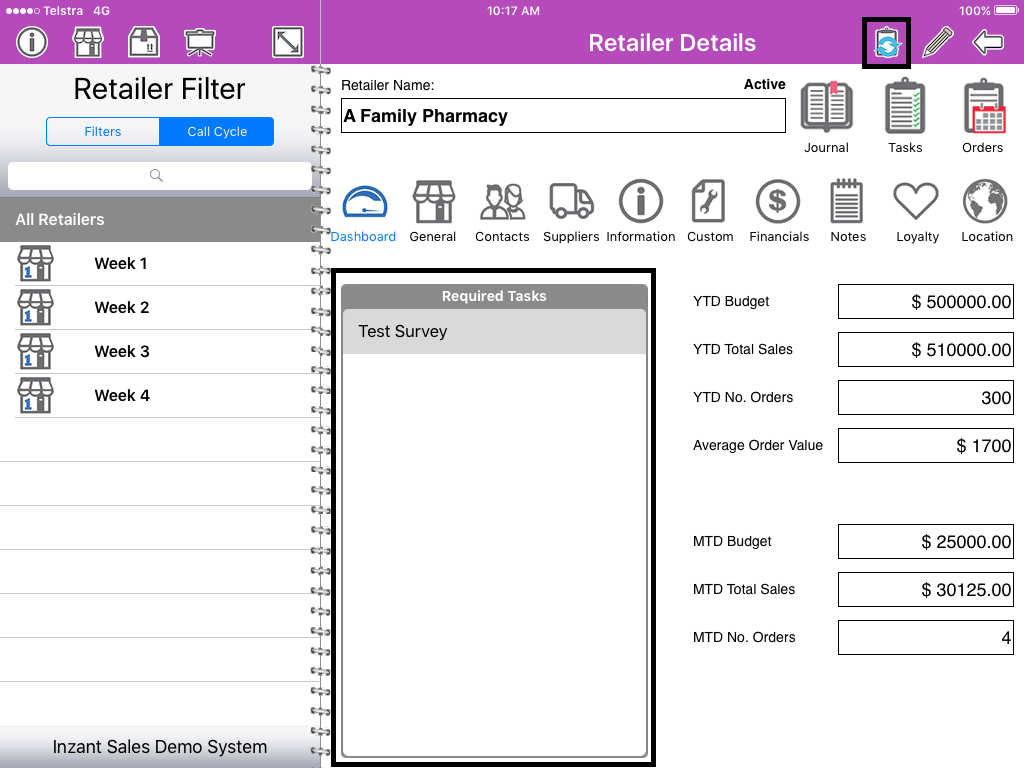
Once in the Interaction screen touch "New Task" this will show you all available tasks for this customer here you can see mandatory and optional tasks.
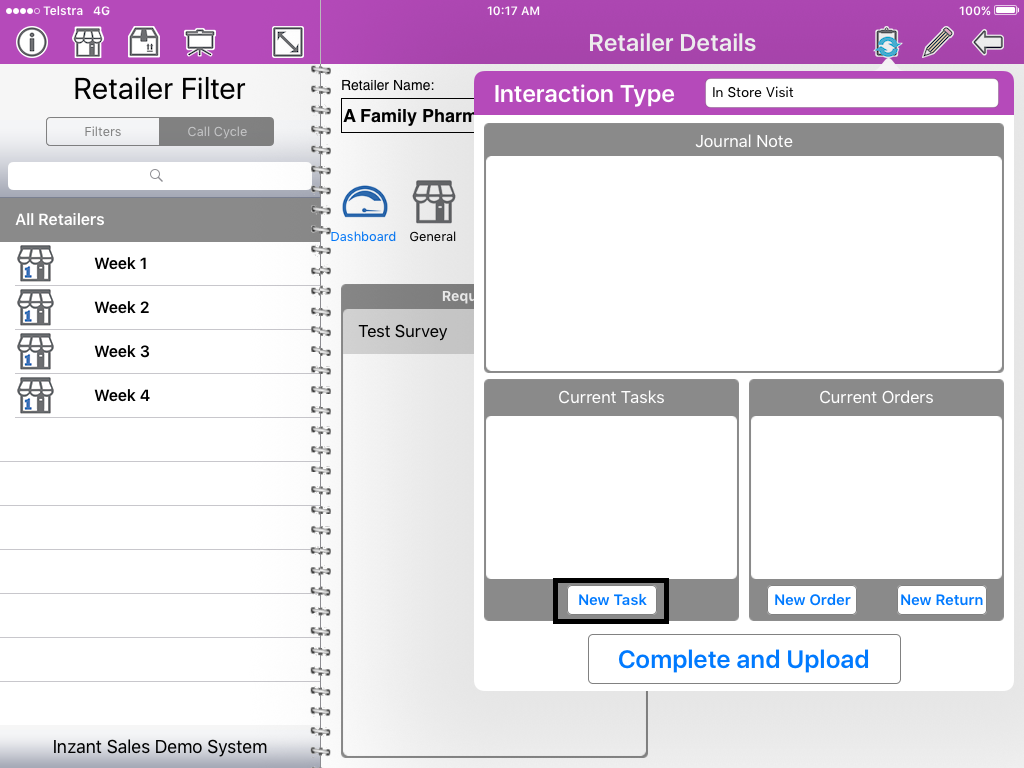
Select the task or survey you would like to do from the scroll wheel, and touch "Start Task" to begin
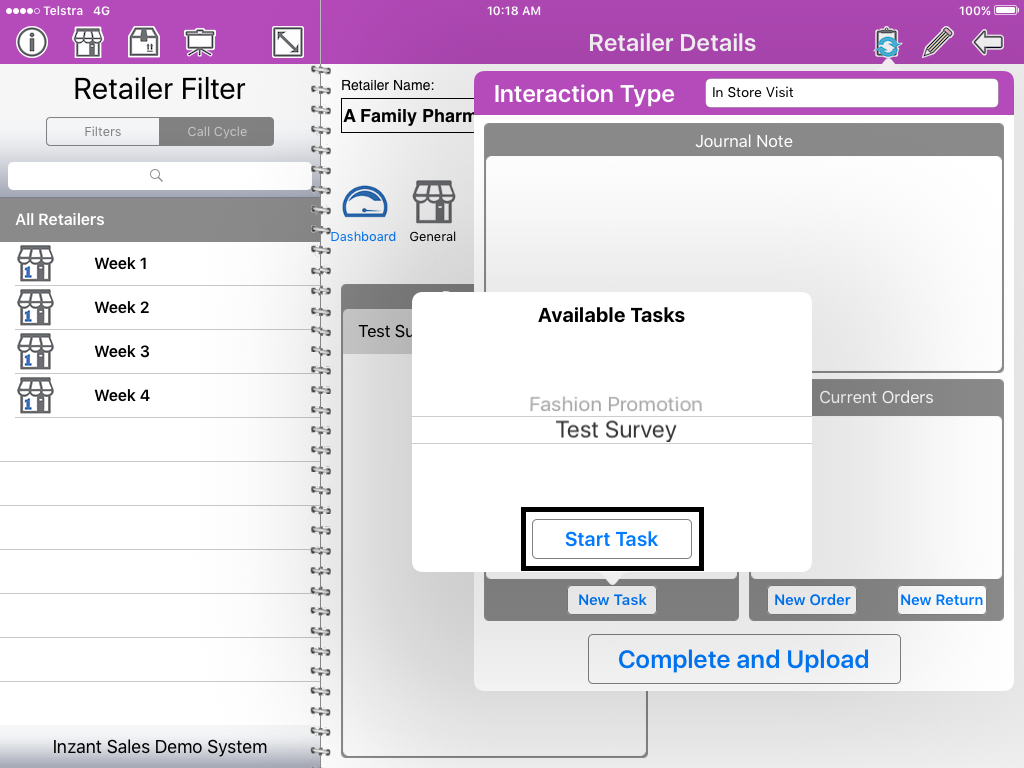
The Survey will pop up on your screen, this is created by your management team and will be specific to your own company. There are a range of answer options the management team can choose for you, including: yes no buttons, photo responses, text boxes, drop down menu responses.
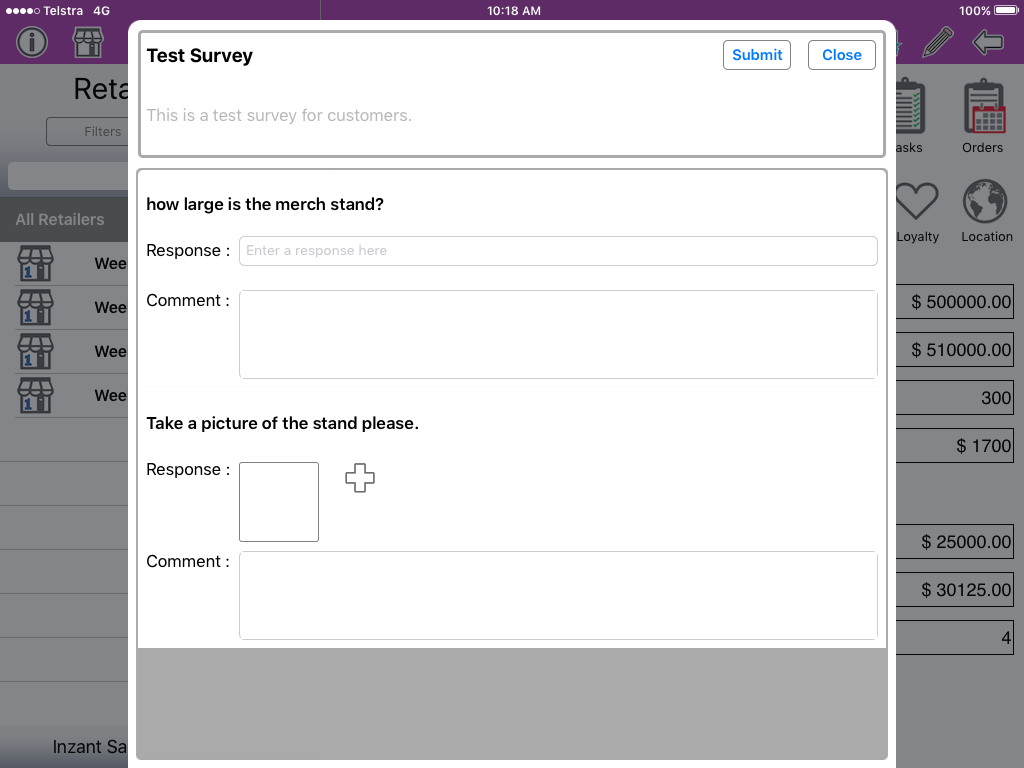
To input an answer on a drop down question touch the bar and you will see a list of options scroll to the option that is correct and touch "done"
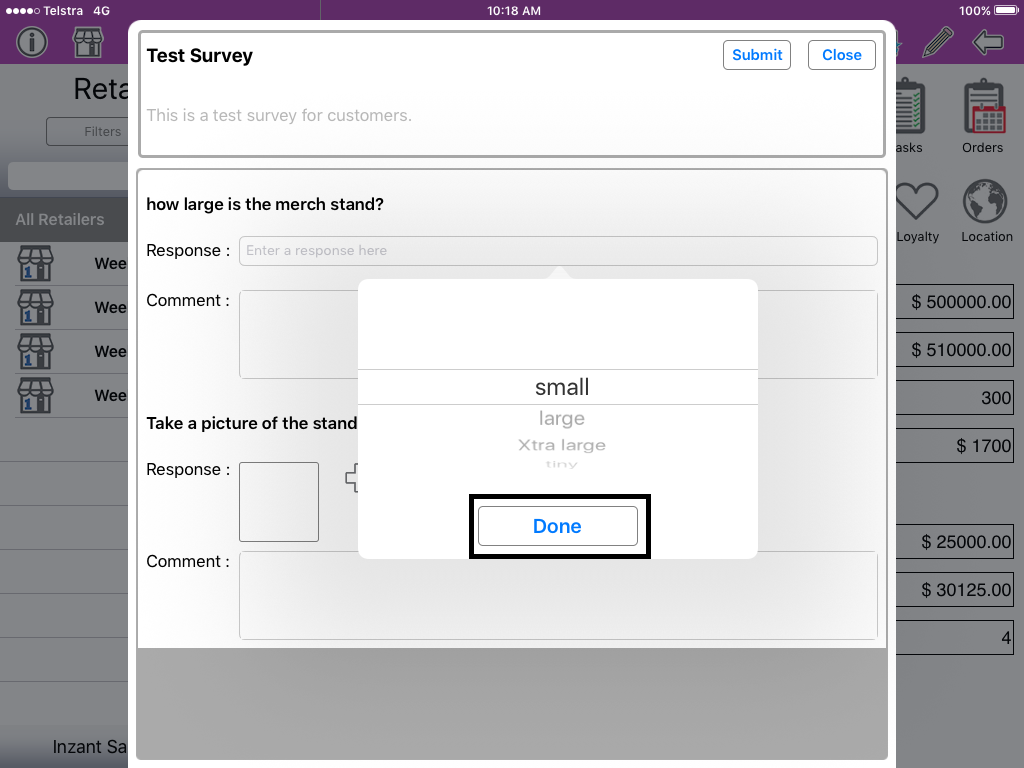
To input an answer for a text box touch the text box and a keyboard will pop up you can type any notes relevant here
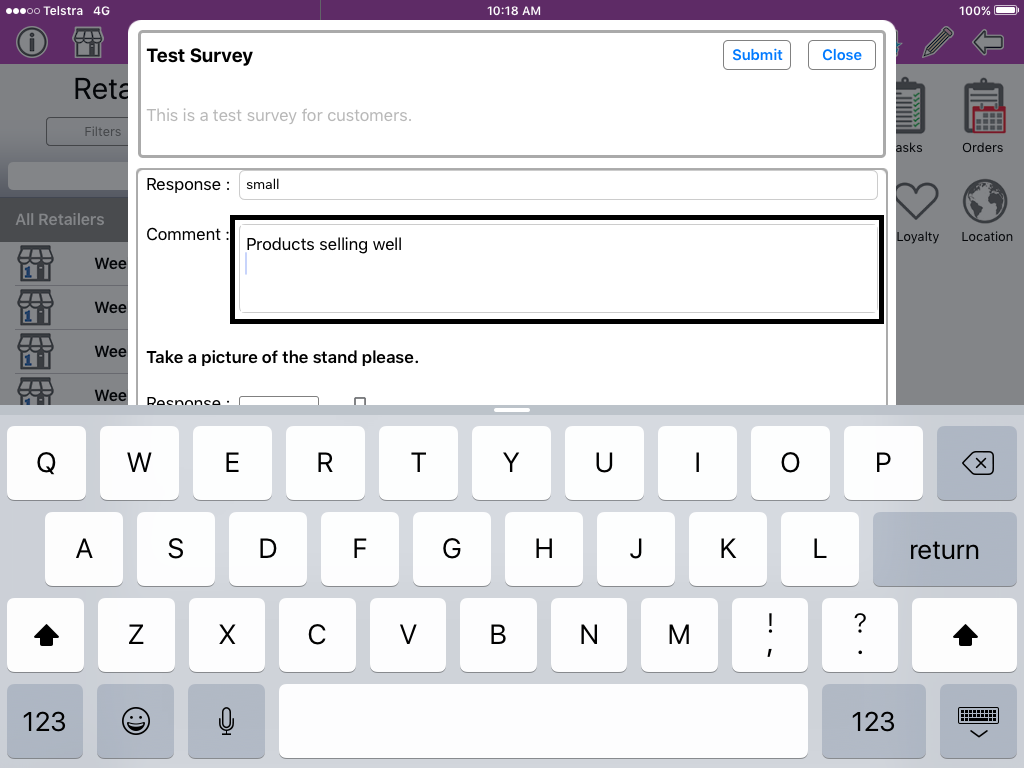
To add an image for a photo answer touch the plus icon this will open the camera for you and you to take a photo.
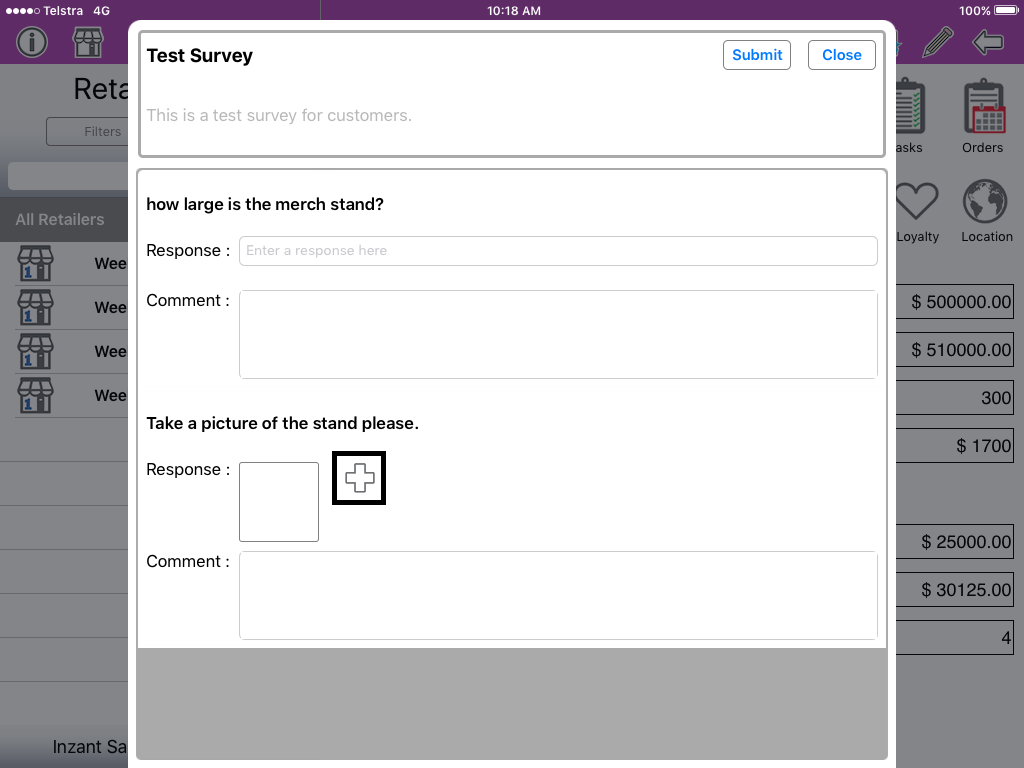
After you have filled in all required answers you can submit your survey by clicking the "submit button" If you wish to close the Survey at any time you can also click the Close button and it will sit in your tasks list on the interaction screen until you are ready to complete it.
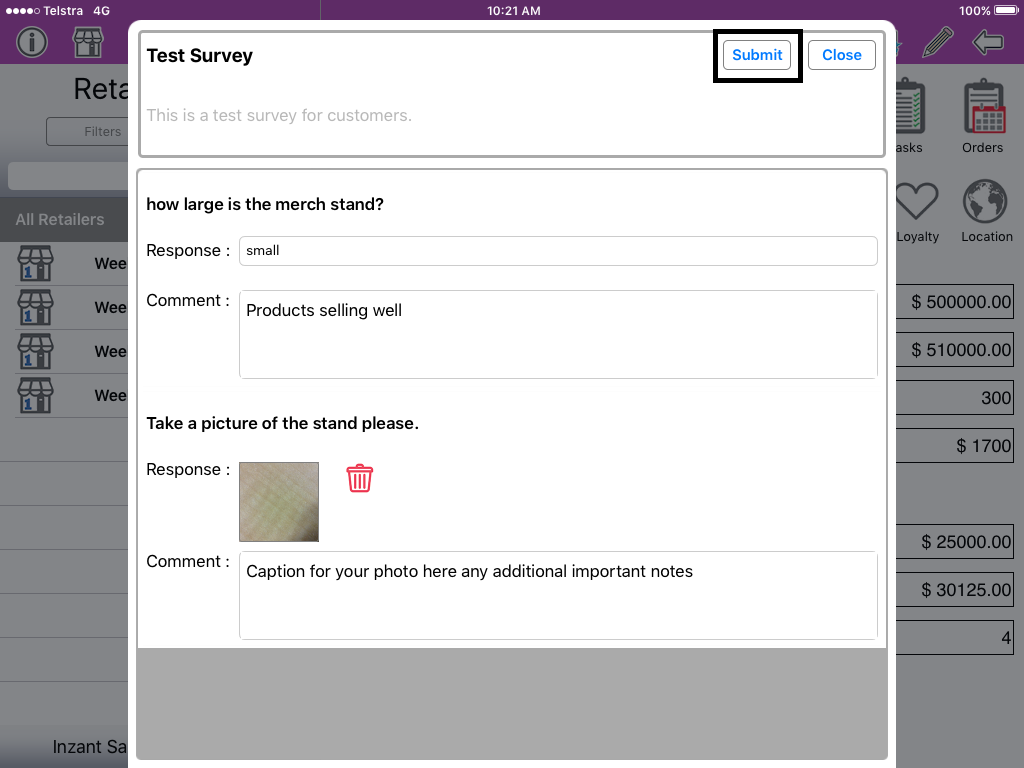
Once you have touched submit you will be taken back to the interaction screen here you can see your survey has been completed as it has a green tick next to it, if you have just closed the survey it will not show the tick and will need to be completed before you will be able to upload any orders for this customer.
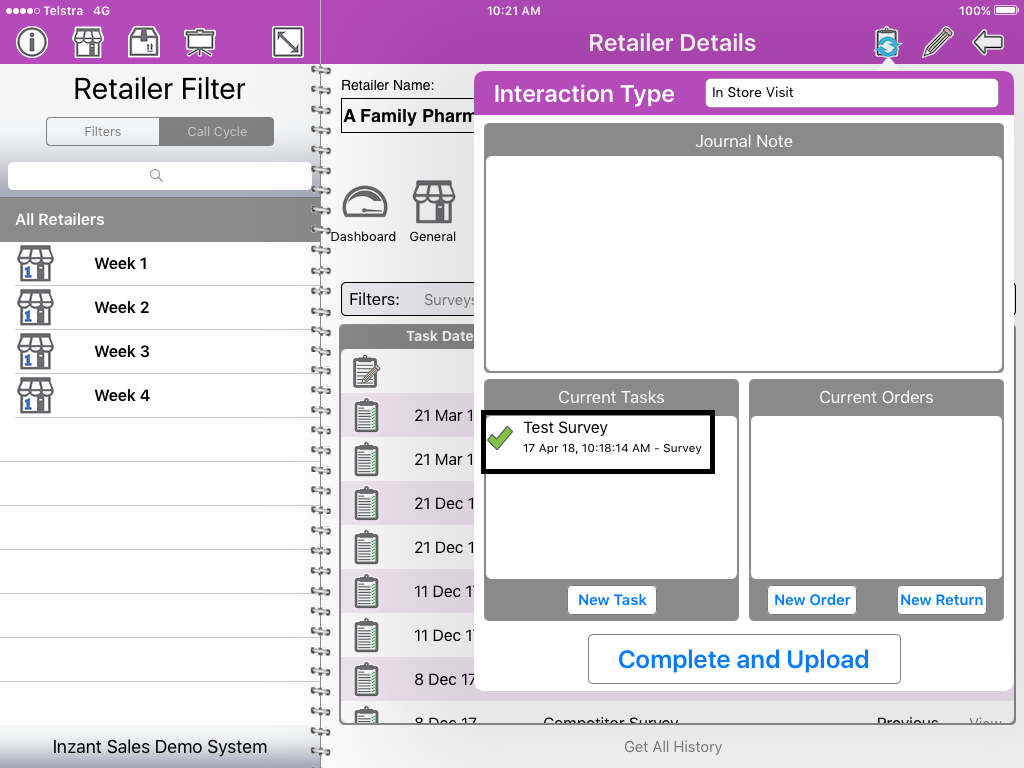
You can now create your order as you normally would and touch "complete and upload" for all tasks, surveys and orders that you have taken for this buyer to be uploaded together.
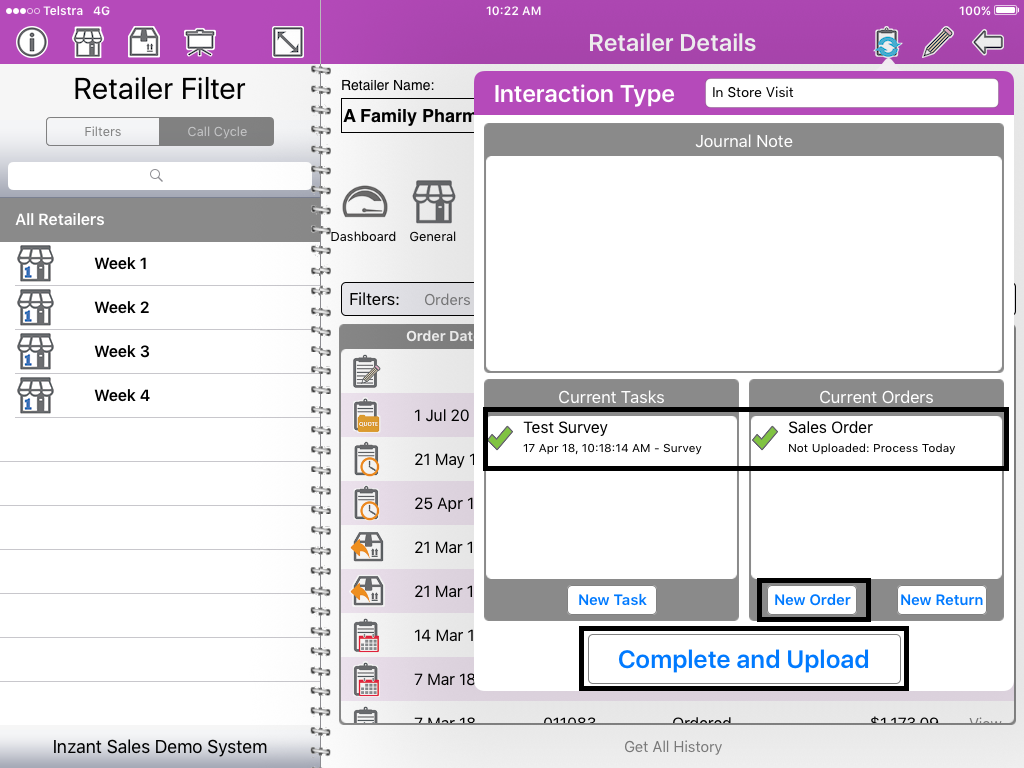
After selecting a retailer to view if you have any mandatory tasks to complete you can see the "Required Tasks" box this will show any tasks or surveys that must be completed if these are not completely you will not be able to upload an order for the customer.
To begin your survey touch the interactions button.
Once in the Interaction screen touch "New Task" this will show you all available tasks for this customer here you can see mandatory and optional tasks.
Select the task or survey you would like to do from the scroll wheel, and touch "Start Task" to begin
The Survey will pop up on your screen, this is created by your management team and will be specific to your own company. There are a range of answer options the management team can choose for you, including: yes no buttons, photo responses, text boxes, drop down menu responses.
To input an answer on a drop down question touch the bar and you will see a list of options scroll to the option that is correct and touch "done"
To input an answer for a text box touch the text box and a keyboard will pop up you can type any notes relevant here
To add an image for a photo answer touch the plus icon this will open the camera for you and you to take a photo.
After you have filled in all required answers you can submit your survey by clicking the "submit button" If you wish to close the Survey at any time you can also click the Close button and it will sit in your tasks list on the interaction screen until you are ready to complete it.
Once you have touched submit you will be taken back to the interaction screen here you can see your survey has been completed as it has a green tick next to it, if you have just closed the survey it will not show the tick and will need to be completed before you will be able to upload any orders for this customer.
You can now create your order as you normally would and touch "complete and upload" for all tasks, surveys and orders that you have taken for this buyer to be uploaded together.
Related Articles
Completing Survey Tasks
This guide will give you a brief walk-through about Survey Tasks. Survey Tasks are generated to receive feedback based on information you receive from a Retailer - whether its Merchandising, Competitor or Satisfaction related, the Survey module ...Completing a Task
You will only have the opportunity to complete Tasks if you have Call Management on 'Advanced'. Online Help The help link will provide you with access to our knowledge base with the articles filtered by relevance. There are two ways to access the ...Inzant Sales iPad - Ordering
The link below will walk you through placing an order on the iPad. Topics include: https://youtube.com/playlist?list=PLpk7RKJTyAWDzjxuGHkaQ3pdQEdzVKd4H 1. Dashboard and Quick links 2. Starting an order in basic order mode 3. Starting an order ...Taking an Order on the iPad using Add Items order mode
This guide will show you how to take an Order on the iPad using the Add Items order mode. To get started, tap the Retailer icon, then select the Retailer you'd like to raise the order on. To begin an order, tap the Interaction icon. Now tap the 'New ...Rebooting your iPad
If your iPad is doing things that normally shouldn't be possible, or if its just running really slowly then potentially a reboot could help. To do this you need to press and hold the Sleep/Wake button and the Home button at the same time for at least ...
Popular Articles
Home Screen and Navigating the System
The Home Screen The home screen is the start up screen for the App. It contains links to all the other major screens and provides some KPI information and access to your schedule. In this article we will discuss all the links so you can navigate ...Editing a Retailer
This article describes the process of editing a retailer. More detailed information on retailer information can be found at the following article (Retailer Detail Screen) To Edit a Retailer touch 'Retailers' on the left of the Home Screen. Touch the ...Order History Search Screen
The Order History Screen allows you to review history and report on ordering processes. This article describes how to use the Order History screen. Online Help The help link will provide you with online access to our knowledge base with the articles ...Quick Guide Reporting - Customer Website Access Status
To get a list of your existing Retailers & Contacts with the state of their website access you can run a simple report from the Management Portal Reporting Module Click on Reporting in the Side Bar Menu to see the available reports. Click the Website ...Master and Variation Products
Inzant Sales supports Master and Variation products. these products appear in the App slightly different to normal products. This article describes how Master and variation products are displayed in the App. When viewing product lists, on the Product ...
Recent Articles
End to End Video Guide on Using Smart Catalogues
We've put together a pretty comprehensive video on using Smart Catalogues here, which covers the salesperson user experience (and how to edit that if you wish), how to create the PDF, and then how to create the smart catalogue in Inzant Sales. If you ...Management Portal - Adding a Pricing Rule Walk Through Video
Watch the linked video as we walk through creating a new pricing rule, set conditions for discounts, select products, choose applicable price lists, and schedule the rule for auto-publishing. Check out the detailed steps and explanations below to ...Performing a Hard Reset on an iPad
Adding a Favourites List to a Retailer
In this video, I will show you how to add a favourites list to a retailer. I will guide you through the steps, including selecting the retailer, navigating to the favourites section, and adding a list. I will also explain how to choose the contact ...Accessing and Managing Favourites Lists
In this video, I will show you how to access and manage your favourites lists on our platform. I will guide you through the steps to access your favourites list, apply filters, and view specific categories. Additionally, I will demonstrate how to add ...