Reporting on the iPad
This Quick Help Guide shows you how to access reporting on the iPad.
Tap the 'Information' icon then you will see under “Reports”. Tap the Summary Report you wish to view. The range of information available is Weekly, Monthly, Ad hoc reporting, Quote summary, Orders not uploaded, On credit hold and No monthly orders.
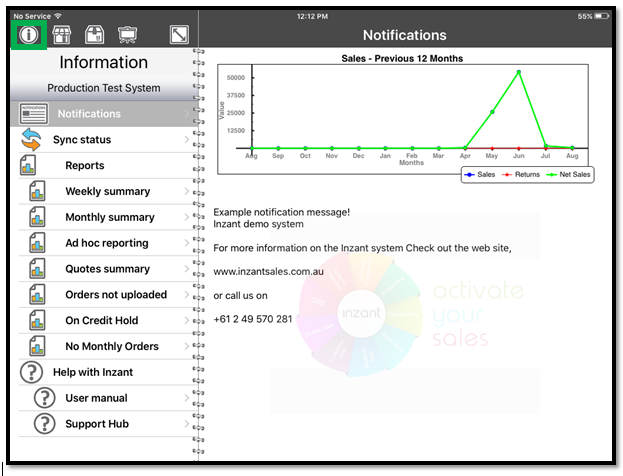
Related Articles
Quick Guide Reporting - Device App Information
This report allows you to quickly check the status of all your connected mobile devices including iOS versions, App Versions and Location Services status. Click on Reporting in the Side Bar Menu to see the available reports. Click the User ...Quick Guide Reporting - iPad Tracking
This report allows you to plot the locations a device has been operational in. Note: Location Servers must be enabled on the device and for Inzant Sales to use. Click on Reporting in the Side Bar Menu to see the available reports. Click the User ...Quick Guide Reporting - Campaign
The Campaign report allows you to determine how well your campaigns have delivered against required outcomes and as a result feed this back into strategic planning for future campaigns. Click on Reporting in the Side Bar Menu to see the available ...Generating Reports
To access Reports, touch the 'Report' tab on the left of the Home Screen. The reports pop-up window will appear. You will be able to view generic reports by category. Touch on a category to open the file, showing all reports currently available to ...Setting Up PowerBI Reporting
To enable PowerBI reporting you will need to setup an account with Microsoft. When you initially set up the account you will need to supply us with the login username and password, so please use a temporory password you don't mind us seeing. Once the ...
Popular Articles
Home Screen and Navigating the System
The Home Screen The home screen is the start up screen for the App. It contains links to all the other major screens and provides some KPI information and access to your schedule. In this article we will discuss all the links so you can navigate ...Editing a Retailer
This article describes the process of editing a retailer. More detailed information on retailer information can be found at the following article (Retailer Detail Screen) To Edit a Retailer touch 'Retailers' on the left of the Home Screen. Touch the ...Order History Search Screen
The Order History Screen allows you to review history and report on ordering processes. This article describes how to use the Order History screen. Online Help The help link will provide you with online access to our knowledge base with the articles ...Quick Guide Reporting - Customer Website Access Status
To get a list of your existing Retailers & Contacts with the state of their website access you can run a simple report from the Management Portal Reporting Module Click on Reporting in the Side Bar Menu to see the available reports. Click the Website ...Master and Variation Products
Inzant Sales supports Master and Variation products. these products appear in the App slightly different to normal products. This article describes how Master and variation products are displayed in the App. When viewing product lists, on the Product ...
Recent Articles
End to End Video Guide on Using Smart Catalogues
We've put together a pretty comprehensive video on using Smart Catalogues here, which covers the salesperson user experience (and how to edit that if you wish), how to create the PDF, and then how to create the smart catalogue in Inzant Sales. If you ...Management Portal - Adding a Pricing Rule Walk Through Video
Watch the linked video as we walk through creating a new pricing rule, set conditions for discounts, select products, choose applicable price lists, and schedule the rule for auto-publishing. Check out the detailed steps and explanations below to ...Performing a Hard Reset on an iPad
Adding a Favourites List to a Retailer
In this video, I will show you how to add a favourites list to a retailer. I will guide you through the steps, including selecting the retailer, navigating to the favourites section, and adding a list. I will also explain how to choose the contact ...Accessing and Managing Favourites Lists
In this video, I will show you how to access and manage your favourites lists on our platform. I will guide you through the steps to access your favourites list, apply filters, and view specific categories. Additionally, I will demonstrate how to add ...