Checking the current version of iPadOS or iOS
The version of iOS can be found using the device Settings App
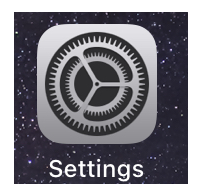
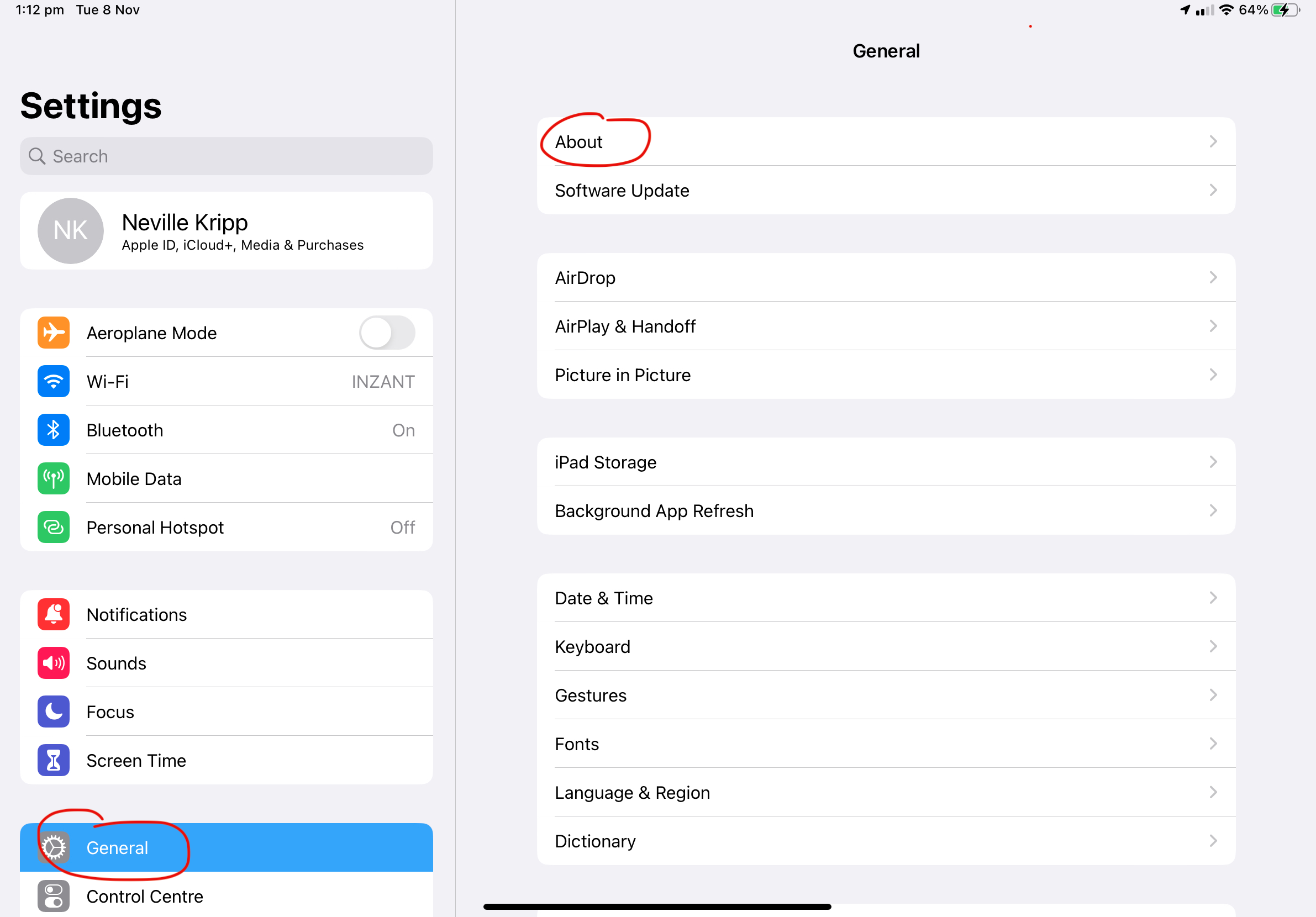
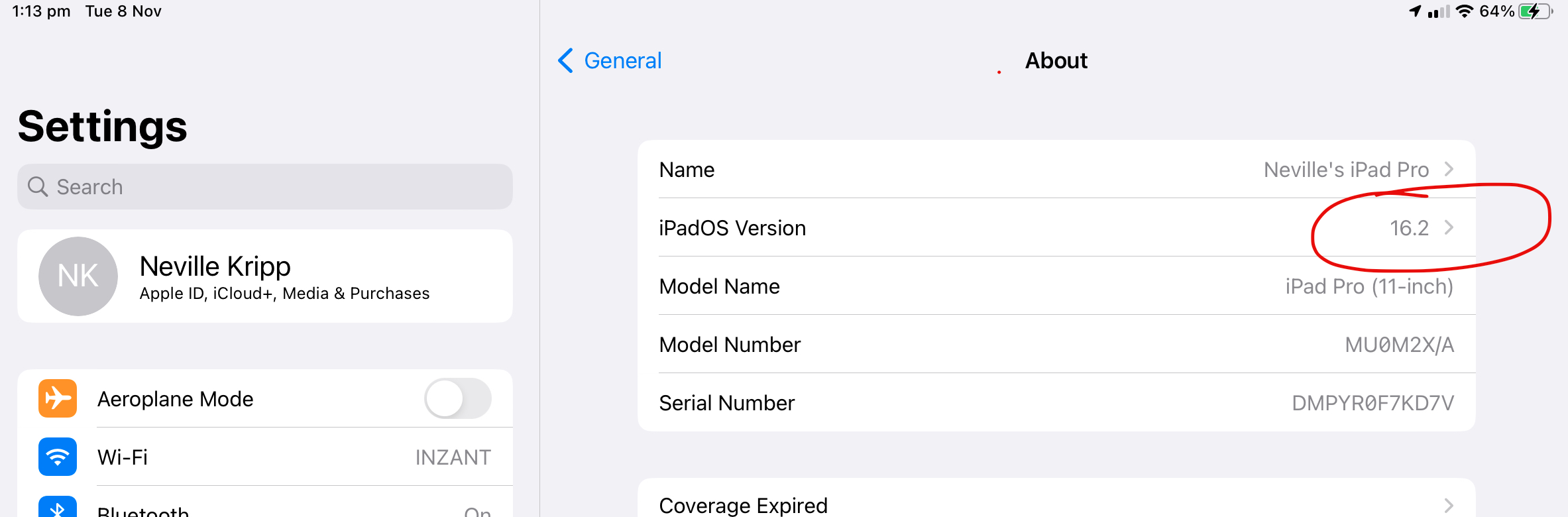
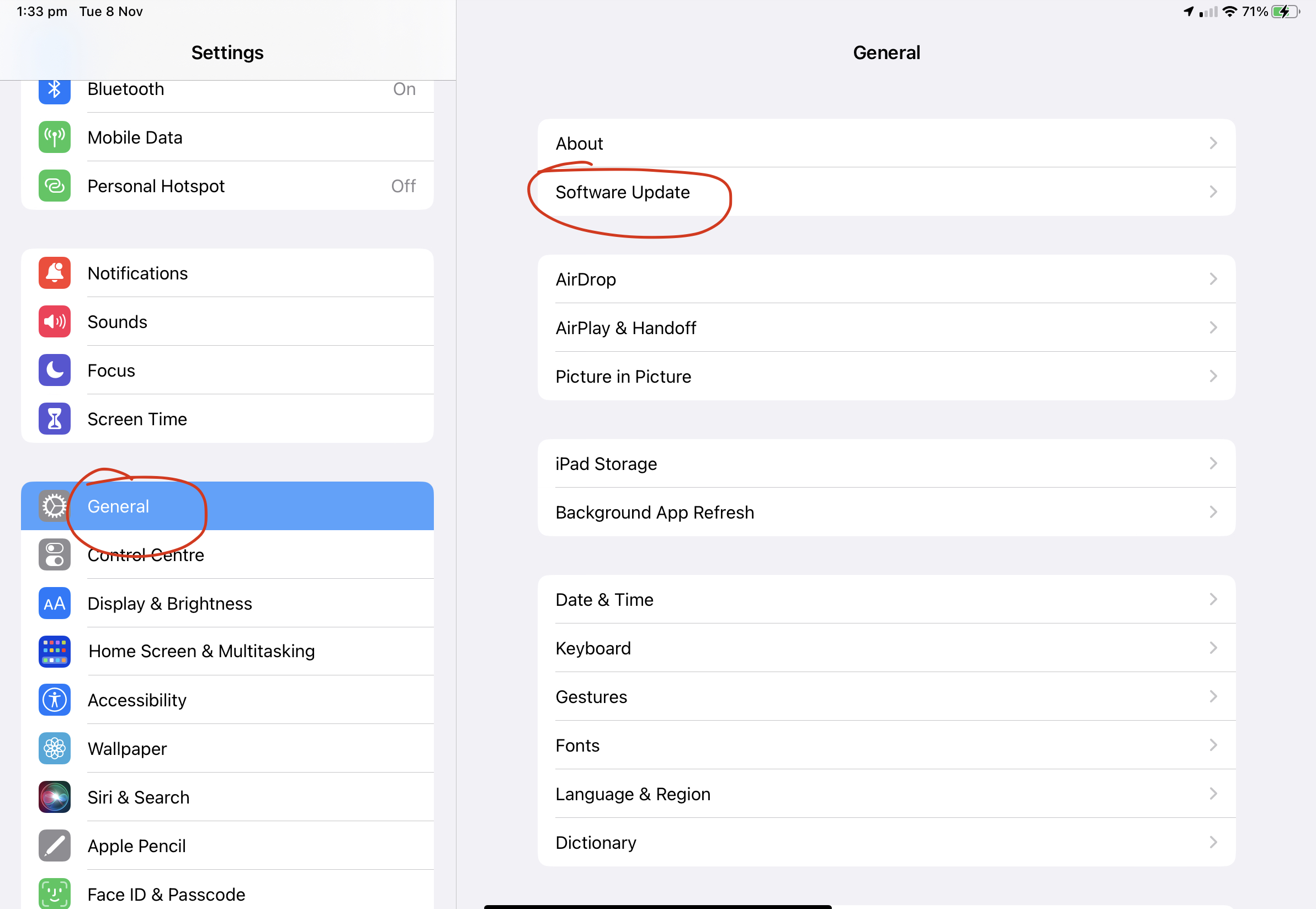
Find the Settings App icon on the desktop and touch on it to open it.
After the App has opened:
- Touch on General in the left hand side scrollable list
- Touch on About in the right hand side scrollable list
The iOS version is displayed on this screen.
If you wish to update the version of iOS, you can check if an update is available and start the update process by:
- Touching on General in the left hand side scrollable list
- Touching on Software Update in the right hand side scrollable list
- This screen will display if an update is available. If available you can start the update process.
Related Articles
Enabling Location Services for Inzant iOS Apps
iOS devices allow location services to be controlled through the Settings App. The quick guide below shows how to manage location services on your device. Note that depending on the iOS version of your device this guide may not be 100% correct, if ...Checking Order History for a retailer
To view Order history of a retailer go to the specific retailer and touch the "Orders" icon.The "Order History" screen shows previous orders, quotes, pending orders, and goods returns for as far back as your system is configured for. Most systems are ...Linking Inzant Sales Plus to an additional Subscriber (Company)
If you need to have more than one company on your Inzant Sales Plus app, you'll need to enable the "Multiple Subscribers" setting before you'll be able to link to the additional systems. You can easily do this by; Opening the Settings application. ...StockCount Order Mode - Navigating the StockCount screen
The StockCount order mode in Inzant Sales Plus is a hybrid order mode, incorporating both the customers ordering history & a stock level based ordering method into the screen. The first thing to understand is that this screen will only ever show ...StockCount Order Mode - Filtering Customer Order History
On the StockCount Order mode there are 8 columns of information displayed on each product row. This information relates to products being "Ordered" (O) or "Stock counted" (S). Ordered refers to the the quantity of the item that was actually ordered, ...
Popular Articles
Home Screen and Navigating the System
The Home Screen The home screen is the start up screen for the App. It contains links to all the other major screens and provides some KPI information and access to your schedule. In this article we will discuss all the links so you can navigate ...Editing a Retailer
This article describes the process of editing a retailer. More detailed information on retailer information can be found at the following article (Retailer Detail Screen) To Edit a Retailer touch 'Retailers' on the left of the Home Screen. Touch the ...Order History Search Screen
The Order History Screen allows you to review history and report on ordering processes. This article describes how to use the Order History screen. Online Help The help link will provide you with online access to our knowledge base with the articles ...Quick Guide Reporting - Customer Website Access Status
To get a list of your existing Retailers & Contacts with the state of their website access you can run a simple report from the Management Portal Reporting Module Click on Reporting in the Side Bar Menu to see the available reports. Click the Website ...Master and Variation Products
Inzant Sales supports Master and Variation products. these products appear in the App slightly different to normal products. This article describes how Master and variation products are displayed in the App. When viewing product lists, on the Product ...
Recent Articles
End to End Video Guide on Using Smart Catalogues
We've put together a pretty comprehensive video on using Smart Catalogues here, which covers the salesperson user experience (and how to edit that if you wish), how to create the PDF, and then how to create the smart catalogue in Inzant Sales. If you ...Management Portal - Adding a Pricing Rule Walk Through Video
Watch the linked video as we walk through creating a new pricing rule, set conditions for discounts, select products, choose applicable price lists, and schedule the rule for auto-publishing. Check out the detailed steps and explanations below to ...Performing a Hard Reset on an iPad
Adding a Favourites List to a Retailer
In this video, I will show you how to add a favourites list to a retailer. I will guide you through the steps, including selecting the retailer, navigating to the favourites section, and adding a list. I will also explain how to choose the contact ...Accessing and Managing Favourites Lists
In this video, I will show you how to access and manage your favourites lists on our platform. I will guide you through the steps to access your favourites list, apply filters, and view specific categories. Additionally, I will demonstrate how to add ...